In today's digital age, securing your online communication is more crucial than ever. With cyber threats on the rise, using a secure email service like Tutanota can help protect your sensitive information. This guide will show you how to download Tutanota for both PC and Android devices, ensuring you can communicate safely wherever you are.
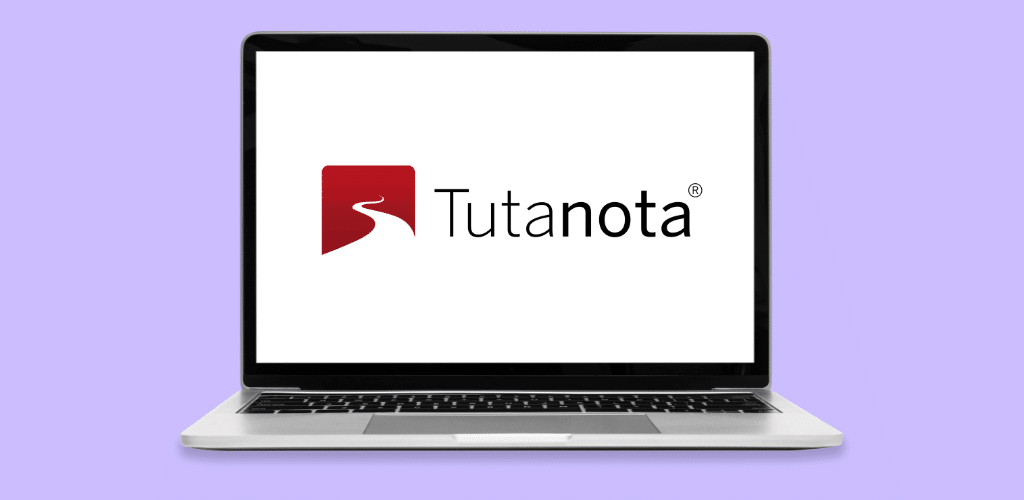
What is Tutanota?
Tutanota, which means "secure message" in Latin, is an end-to-end encrypted email service designed to provide maximum security and privacy. Unlike traditional email services, Tutanota encrypts your emails, contacts, and calendar entries, ensuring that only you and your intended recipients can access your information.
Why Choose Tutanota Over Other Email Services?
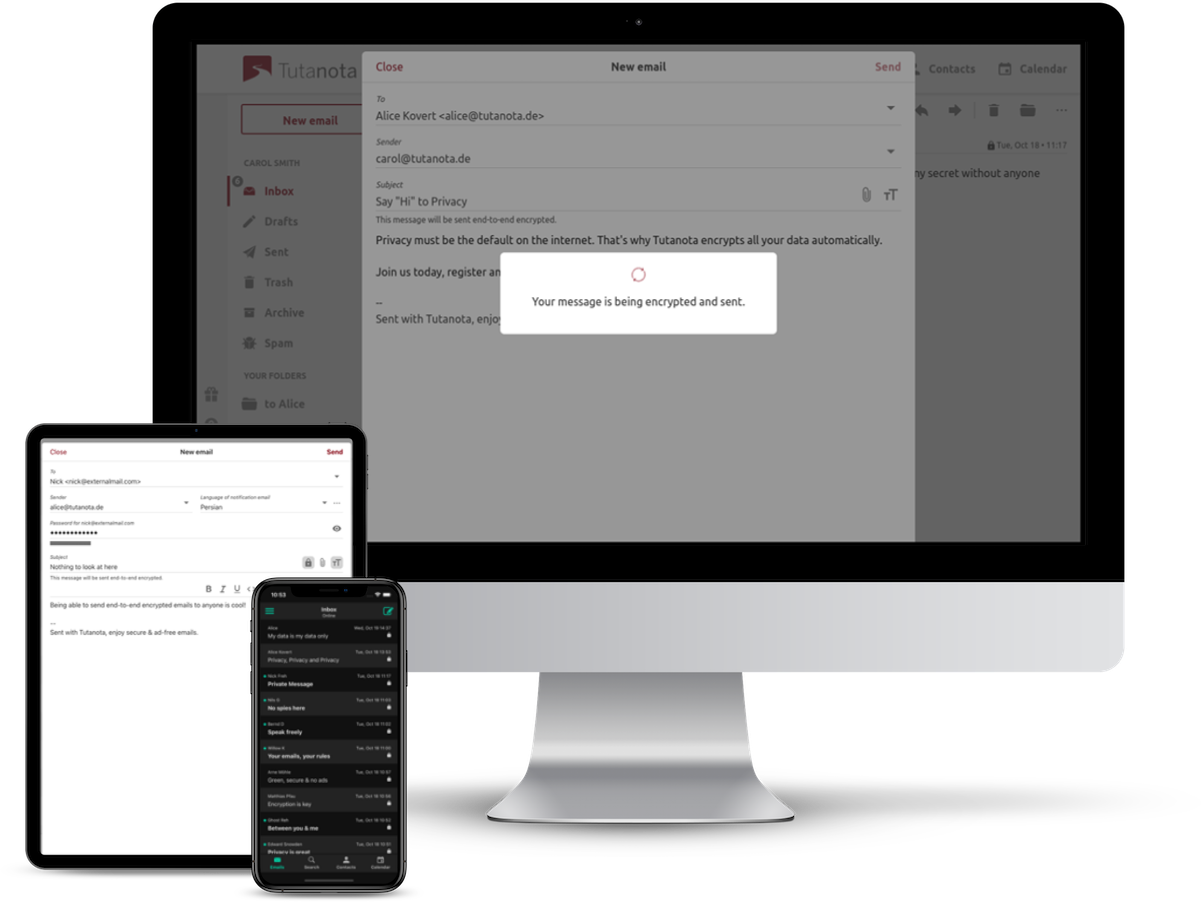
While there are many email services available, Tutanota stands out due to its commitment to security and privacy. It offers:
- End-to-end encryption
- No ads
- Open-source code
- An easy-to-use interface
Benefits of Using Tutanota
Enhanced Security
Tutanota’s encryption ensures that your emails are safe from prying eyes. It also offers two-factor authentication for an added layer of security.
User-Friendly Interface
Despite its robust security features, Tutanota is user-friendly, making it easy for anyone to navigate and use.
Cross-Platform Availability
Tutanota is available on multiple platforms, including PC, Android, and iOS, allowing you to access your emails from any device.
How to Download Tutanota for PC
System Requirements
Before download Tutanota for PC meets the following system requirements:
- Windows 7 or later, macOS 10.10 or later, or a compatible Linux distribution.
- At least 2 GB of RAM.
- A stable internet connection.
Step-by-Step Download Guide
Accessing the Official Tutanota Website
- Open your web browser and go to the official Tutanota website at tutanota.com.
Downloading the Tutanota Desktop Client
- Navigate to the "Downloads" section.
- Select the appropriate version for your operating system (Windows, macOS, or Linux).
- Click on the download link to start downloading the Tutanota desktop client.
Installation Process
- Once the download is complete, open the installer file.
- Follow the on-screen instructions to install Tutanota on your PC.
- After installation, launch the Tutanota application.
Setting Up Tutanota on PC
Creating a Tutanota Account
- Open the Tutanota application.
- Click on "Create Account."
- Follow the prompts to set up your new Tutanota account, including choosing a secure password.
Configuring Email Settings
- Once your account is created, log in.
- Navigate to the settings menu to configure your email preferences.
Customizing Your Inbox
- Customize your inbox layout and settings to suit your needs.
How to Download Tutanota for Android
System Requirements
Ensure your Android device meets these requirements:
- Android 5.0 (Lollipop) or higher.
- At least 50 MB of free storage space.
- A stable internet connection.
Step-by-Step Download Guide
Accessing Google Play Store
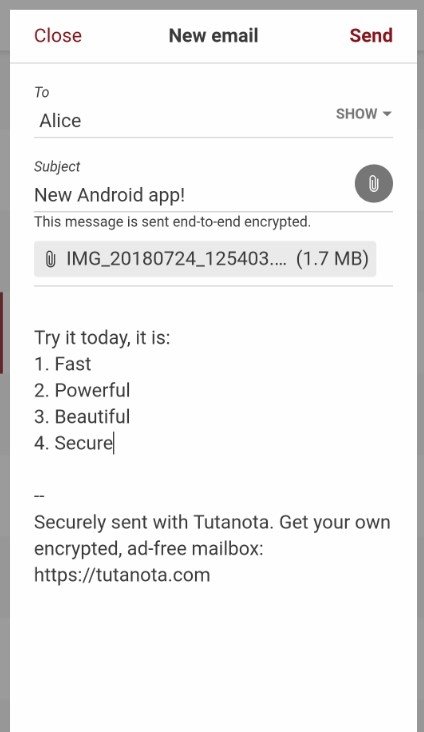
- Open the Google Play Store on your Android device.
Searching for Tutanota
- In the search bar, type "Tutanota" and press enter.
- Locate the Tutanota app in the search results.
Downloading and Installing the App
- Tap on the Tutanota app and then tap "Install."
- Wait for the download and installation to complete.
- Once installed, open the Tutanota app.
Setting Up Tutanota on Android
Creating a Tutanota Account
- Open the Tutanota app on your Android device.
- Tap "Create Account" and follow the prompts to set up your new account.
Configuring Email Settings
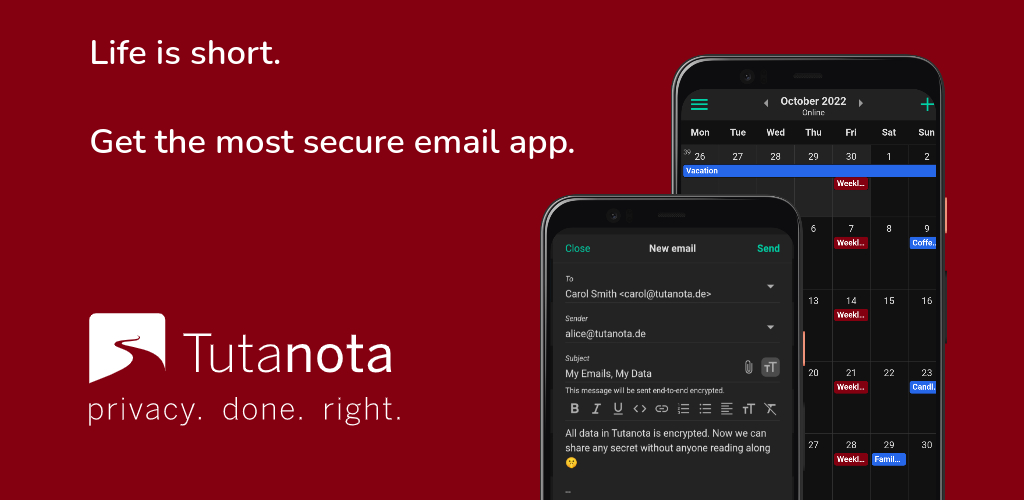
- Once your account is created, log in.
- Navigate to the settings menu to configure your email preferences.
Customizing Your Inbox
- Customize your inbox layout and settings to suit your needs.
Synchronizing Tutanota Across Devices
Benefits of Synchronization
Synchronizing Tutanota across your devices ensures you have access to your emails, contacts, and calendar entries, no matter which device you are using.
How to Enable Synchronization
- Ensure you are logged into the same Tutanota account on all devices.
- Tutanota automatically syncs your data across all logged-in devices.
Troubleshooting Common Issues

Download Problems
- Ensure you have a stable internet connection.
- Check if your device meets the system requirements.
Installation Errors
- Try reinstalling the app.
- Ensure your operating system is up to date.
Account Setup Issues
- Ensure you are using a strong password.
- Check your internet connection.
Tips for Maximizing Tutanota’s Features
Utilizing Encryption
Make sure to take full advantage of Tutanota’s encryption features for maximum security.
Organizing Your Inbox
Use folders and labels to keep your inbox organized and easy to navigate.
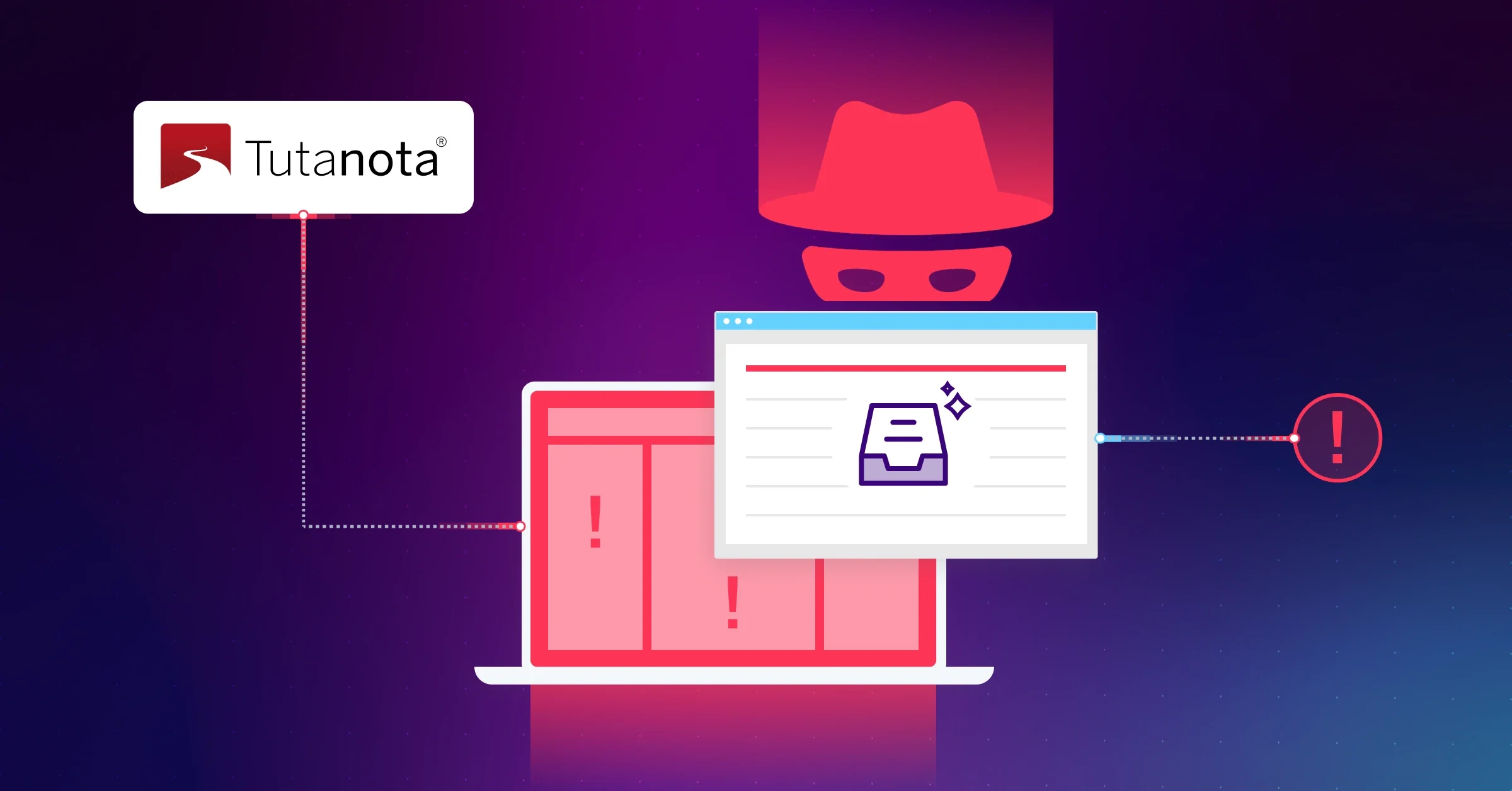
Using the Calendar Feature
Tutanota also includes a calendar feature that is encrypted, helping you keep your schedule secure.
Security Tips for Tutanota Users
Enabling Two-Factor Authentication
Add an extra layer of security to your account by enabling two-factor authentication in the settings.
Recognizing Phishing Attempts
Always be cautious of suspicious emails and avoid clicking on unknown links.
Regularly Updating Your App
Ensure your Tutanota app is always up to date to benefit from the latest security features and improvements.
Alternatives to Tutanota
While Tutanota is an excellent choice for secure email, other options include ProtonMail, Mailfence, and Hushmail. Each of these services offers unique features and varying levels of security.
Frequently Asked Questions
Can I use Tutanota offline?
Yes, Tutanota offers offline access to your emails.
How much does Tutanota cost?
Tutanota offers both free and premium plans. The premium plan offers additional features and storage.
Is Tutanota available on iOS?
Yes, Tutanota is available for download on iOS devices through the App Store.
Can I import my old emails into Tutanota?
Currently, Tutanota does not support importing emails from other services.
How secure is Tutanota compared to other email services?
Tutanota is highly secure due to its end-to-end encryption and commitment to privacy, making it one of the most secure email services available.
Conclusion
Downloading and setting up Tutanota on both PC and Android is a straightforward process that significantly enhances your email security. By following the steps outlined in this guide, you can enjoy a secure and private email experience across all your devices. Whether you're concerned about privacy or simply want a reliable email service, Tutanota is a fantastic choice.
FAQs
Can I use Tutanota on multiple devices?
Yes, you can use Tutanota on multiple devices and sync your data across them.
Does Tutanota support custom domains?
Yes, Tutanota offers custom domain support with its premium plans.
Is there a limit to the number of emails I can send with Tutanota?
The free plan has some limits, but premium plans offer higher sending limits.
Can I back up my Tutanota emails?
Tutanota provides options for backing up your emails within the app settings.
What should I do if I forget my Tutanota password?
Tutanota offers a password recovery process to help you regain access to your account.
